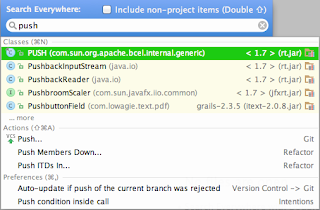Search for Anything with Search Everywhere in IntelliJ IDEA
IntelliJ IDEA 13 has a new feature Search Everywhere. With this feature we can search for files, actions, classes, settings and more using a simple search dialog box. We must press the Shift button twice to get the Search Everywhere dialog.
We get a simple input field where we can start typing what we search for. For example we want to search for the file BuildConfig.groovy. We start typing the first letters of the filename and immediately we get to see some results:
The results shows a section Classes and Files with matching classes and files in our current project. If we press the Shift twice again the search results are extended with all non-project related items:
We can select the file from the search results to open it in the IntelliJ IDEA editor. We can also use the shortcut keys that are displayed after each section. For example on Mac OSX we can press Shift+Cmd+N to only search in the Files section:
Search Everywhere can also be used to search for actions. For example we want to push some files to our Github repository. We press the Shift button twice and type push:
Notice besides Actions also Preferences with push are shown. We can select the Push... action from the search results to invoke the action.
Examples with IntelliJ IDEA 13.