Production ready Kafka Connect
Kafka Connect is a great tool for streaming data between your Apache Kafka cluster and other data systems. Getting started with with Kafka Connect is fairly easy; there’s hunderds of connectors avalable to intregrate with data stores, cloud platfoms, other messaging systems and monitoring tools. Setting up a production grade installation is slightly more involved however, with documentation at times scattered across the web.
In this post we’ll set up a complete production grade Kafka Connect installation, highlighting some of the choices and configuration quirks along the way.
For illustrative purposes we will set up a JDBC source connector that publishes any new table rows onto a Kafka Topic, but you can substitute any other source or sink connector. All configuration is available on GitHub.
We will set up:
-
a Postgres database, with an orders table
-
with Adminer to create new rows
-
-
a local Kafka cluster using Docker Compose
-
with Confluent Schema Registry to support Avro (de)serialization
-
-
a Kafka Connect instance, in distributed mode
-
with AKHQ to more easily create and manage connectors
-
-
a source connector from the Postgres table to a Kafka topic
-
with database connection password as environment variable
-
-
JMX metrics exported and scraped by Prometheus for monitoring
-
a Grafana dashboard to visualize & alert Connector status
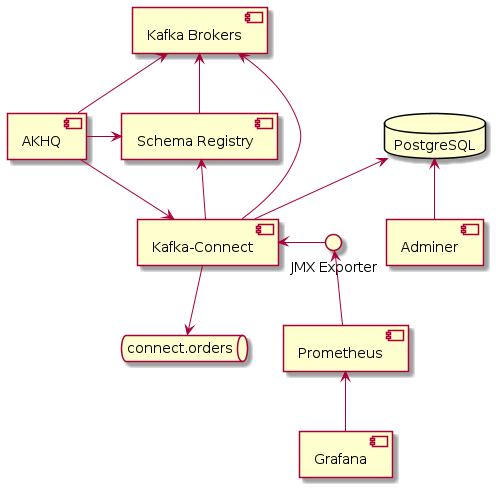
Set up Postgres database
We will use a plain Postgres Docker image, with a database initialization script to quickly create our desired table with some rows.
FROM postgres:13-alpine
ADD create-table.sql /docker-entrypoint-initdb.d/CREATE TABLE orders (
order_id SERIAL PRIMARY KEY,
status VARCHAR(10) NOT NULL,
notes VARCHAR(255) NOT NULL,
created_on TIMESTAMP NOT NULL,
last_modified TIMESTAMP
);
INSERT INTO "orders"
("order_id", "status", "notes", "created_on", "last_modified")
VALUES
(1, 'PENDING', '', now(), NULL),
(2, 'ACCEPTED', 'Some notes', now(), now()); db:
build:
context: ./db
ports:
- 5432:5432
environment:
- POSTGRES_DB=orders
- POSTGRES_USER=postgres
- POSTGRES_PASSWORD=passwordAdminer
We set up Adminer to easily view, edit and create new table rows.
# http://localhost:8082/?pgsql=db&username=postgres&db=orders&ns=public
adminer:
image: adminer:4.8.1
restart: always
ports:
- 8082:8080
links:
- dbOnce up and running you will see the following table.
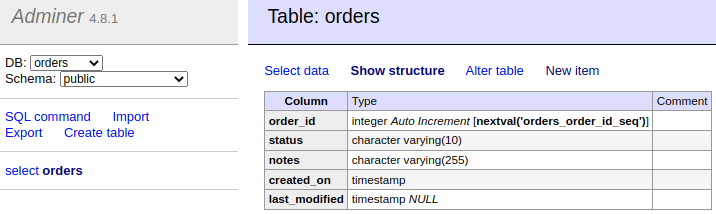
Set up local Kafka Cluster
Next up we need a local Kafka Cluster. For simplicity we will use a single node cluster, without SSL.
zookeeper:
image: confluentinc/cp-zookeeper:6.2.1
volumes:
- zookeeper-data:/var/lib/zookeeper/data:Z
- zookeeper-log:/var/lib/zookeeper/log:Z
environment:
ZOOKEEPER_CLIENT_PORT: '2181'
ZOOKEEPER_ADMIN_ENABLE_SERVER: 'false'
kafka:
image: confluentinc/cp-kafka:6.2.1
volumes:
- kafka-data:/var/lib/kafka/data:Z
ports:
- 9091:9091
environment:
KAFKA_BROKER_ID: '0'
KAFKA_ZOOKEEPER_CONNECT: 'zookeeper:2181'
KAFKA_NUM_PARTITIONS: '12'
KAFKA_COMPRESSION_TYPE: 'gzip'
KAFKA_OFFSETS_TOPIC_REPLICATION_FACTOR: '1'
KAFKA_TRANSACTION_STATE_LOG_REPLICATION_FACTOR: '1'
KAFKA_TRANSACTION_STATE_LOG_MIN_ISR: '1'
KAFKA_ADVERTISED_LISTENERS: 'PLAINTEXT://kafka:9092'
KAFKA_CONFLUENT_SUPPORT_METRICS_ENABLE: 'false'
KAFKA_JMX_PORT: '9091'
KAFKA_AUTO_CREATE_TOPICS_ENABLE: 'true'
KAFKA_AUTHORIZER_CLASS_NAME: 'kafka.security.auth.SimpleAclAuthorizer'
KAFKA_ALLOW_EVERYONE_IF_NO_ACL_FOUND: 'true'
links:
- zookeeperConfluent Schema Registry
We also set up Confluent Schema Registry, as it provides a nice way to ensure compatibility between producers and consumers over time.
schema-registry:
image: confluentinc/cp-schema-registry:6.2.1
depends_on:
- kafka
ports:
- 8081:8081
environment:
SCHEMA_REGISTRY_KAFKASTORE_BOOTSTRAP_SERVERS: 'PLAINTEXT://kafka:9092'
SCHEMA_REGISTRY_HOST_NAME: 'schema-registry'
SCHEMA_REGISTRY_LISTENERS: 'http://0.0.0.0:8081'
SCHEMA_REGISTRY_LOG4J_ROOT_LOGLEVEL: 'INFO'Kafka Connect instance
With Postgres and Kafka running, we can now focus on setting up our Kafka Connect instance. To reiterate we have a few goals in setting up Kafka Connect:
-
Manage connectors through AKHQ
Running in distributed mode is easy; it’s the default when running the Docker image, and need only be changed if you’re running a single agent, for instance to send web server logs to Kafka.
We also need a few minor tweaks to the configuration to be able to work with our local single node cluster. On a production deployment you’d typically want to raise the replication factor to better match your Kafka cluster.
kafka-connect:
build:
context: ./kafka-connect
ports:
- 8083:8083
- 9875:9875
- 9876:9876
depends_on:
- schema-registry
- db
environment:
CONNECT_BOOTSTRAP_SERVERS: 'kafka:9092'
CONNECT_GROUP_ID: 'kafka-connect'
CONNECT_REST_ADVERTISED_HOST_NAME: 'localhost'
CONNECT_CONFIG_STORAGE_REPLICATION_FACTOR: 1
CONNECT_OFFSET_STORAGE_REPLICATION_FACTOR: 1
CONNECT_STATUS_STORAGE_REPLICATION_FACTOR: 1
CONNECT_CONFIG_STORAGE_TOPIC: 'connect-config-storage'
CONNECT_OFFSET_STORAGE_TOPIC: 'connect-offset-storage'
CONNECT_STATUS_STORAGE_TOPIC: 'connect-status-storage'
CONNECT_INTERNAL_KEY_CONVERTER: 'org.apache.kafka.connect.json.JsonConverter'
CONNECT_INTERNAL_VALUE_CONVERTER: 'org.apache.kafka.connect.json.JsonConverter'Notice how all the environment variables share a common CONNECT_ prefix.
Any such prefixed environment variables are
converted according to a specific rule set, and made available to Kafka Connect.
To (de)serialize messages using Avro by default, we add the following environment variables.
# Default converter configuration
CONNECT_KEY_CONVERTER: 'org.apache.kafka.connect.storage.StringConverter'
CONNECT_VALUE_CONVERTER: 'io.confluent.connect.avro.AvroConverter'
CONNECT_VALUE_CONVERTER_SCHEMA_REGISTRY_URL: 'http://schema-registry:8081/'While we won’t cover SSL configuration in depth here, it’s helpful to note there can be quite a bit of repetition involved when connecting to an SSL secured Kafka Cluster. Configuration is separate for the tool itself, storage of config, offset and status, as well as for consumers and producers. Taken all together you end up with something similar to these environment variables.
SSL Environment variables example
CONNECT_SECURITY_PROTOCOL: 'SSL'
CONNECT_SSL_KEY_PASSWORD: ''password'
CONNECT_SSL_KEYSTORE_LOCATION: '/etc/confluent/keystore.jks'
CONNECT_SSL_KEYSTORE_PASSWORD: ''password'
CONNECT_SSL_TRUSTSTORE_LOCATION: '/etc/confluent/truststore.jks'
CONNECT_SSL_TRUSTSTORE_PASSWORD: ''password'
CONNECT_KAFKASTORE_SECURITY_PROTOCOL: 'SSL'
CONNECT_KAFKASTORE_SSL_KEY_PASSWORD: ''password'
CONNECT_KAFKASTORE_SSL_KEYSTORE_LOCATION: '/etc/confluent/keystore.jks'
CONNECT_KAFKASTORE_SSL_KEYSTORE_PASSWORD: ''password'
CONNECT_KAFKASTORE_SSL_TRUSTSTORE_LOCATION: '/etc/confluent/truststore.jks'
CONNECT_KAFKASTORE_SSL_TRUSTSTORE_PASSWORD: ''password'
CONNECT_PRODUCER_SECURITY_PROTOCOL: 'SSL'
CONNECT_PRODUCER_SSL_KEY_PASSWORD: ''password'
CONNECT_PRODUCER_SSL_KEYSTORE_LOCATION: '/etc/confluent/keystore.jks'
CONNECT_PRODUCER_SSL_KEYSTORE_PASSWORD: ''password'
CONNECT_PRODUCER_SSL_TRUSTSTORE_LOCATION: '/etc/confluent/truststore.jks'
CONNECT_PRODUCER_SSL_TRUSTSTORE_PASSWORD: ''password'
CONNECT_CONSUMER_SECURITY_PROTOCOL: 'SSL'
CONNECT_CONSUMER_SSL_KEY_PASSWORD: ''password'
CONNECT_CONSUMER_SSL_KEYSTORE_LOCATION: '/etc/confluent/keystore.jks'
CONNECT_CONSUMER_SSL_KEYSTORE_PASSWORD: ''password'
CONNECT_CONSUMER_SSL_TRUSTSTORE_LOCATION: '/etc/confluent/truststore.jks'
CONNECT_CONSUMER_SSL_TRUSTSTORE_PASSWORD: ''password'AKHQ
AKHQ is an adminstrative tool to explore and manage your topics, consumer groups, Schema Registry, Kafka Connect and more.
akhq:
image: tchiotludo/akhq:0.18.0
environment:
AKHQ_CONFIGURATION: |
akhq:
connections:
docker-kafka-server:
properties:
bootstrap.servers: 'kafka:9092'
schema-registry:
url: 'http://schema-registry:8081'
connect:
- name: "connect"
url: "http://kafka-connect:8083/"
ports:
- 8080:8080
links:
- kafka
- schema-registry
- kafka-connectOnce configured you get a web interface that allows you to easily add new connectors via:
http://localhost:8080/ui/docker-kafka-server/connect/connect/create
JDBC Source Connector
Connectors can easily be installed through the Connector Hub. We add both the Avro Converter and JDBC Source/Sink plugins to our Docker image.
FROM confluentinc/cp-kafka-connect-base:6.2.1
# Install Avro & JDBC plugins
RUN confluent-hub install --no-prompt confluentinc/kafka-connect-avro-converter:5.5.4
RUN confluent-hub install --no-prompt confluentinc/kafka-connect-jdbc:10.1.1Once all the above is up and running we’re ready to create our new JDBC Source connector to produce database records onto Kafka.
-
Select the
io.confluent.connect.jdbc.JdbcSourceConnector -
Match the following property values to the input fields
name=jdbc-source-orders
connector.class=io.confluent.connect.jdbc.JdbcSourceConnector
connection.url=jdbc:postgresql://db:5432/orders
connection.user=postgres
connection.password=${file:/etc/kafka-connect/kafka-connect.properties:jdbc.source.orders.password}
incrementing.column.name=order_id
mode=incrementing
table.whitelist=orders
topic.prefix=connect.
transforms=createKeyStruct,extractStructValue,addNamespace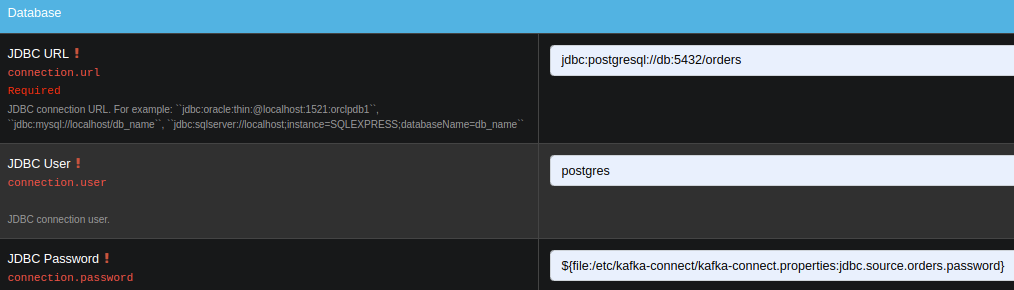
Notice how the input form is generated and provides you with details on most configuration options.
Depending on your use case you might want to vary the Table Loading Mode as well as the applied transforms.
Transforms
Single Message Transformations allow you to make quick changes to the messages created before they are published onto Kafka. Quite a few transformations are already available by default, and we’ll apply a couple to set our record key as a primitive, as well as set the schema name for our Avro values.
Notice how each of the ordered transformations configured under JDBC Source Connector properties are reflected below.
transforms = createKeyStruct,extractStructValue,addNamespace{
// Extract order_id column value as record key primitive
"transforms.createKeyStruct.fields": "order_id",
"transforms.createKeyStruct.type": "org.apache.kafka.connect.transforms.ValueToKey",
"transforms.extractStructValue.field": "order_id",
"transforms.extractStructValue.type": "org.apache.kafka.connect.transforms.ExtractField$Key",
// Set the Avro schema name for record value
"transforms.addNamespace.schema.name": "connect.Order",
"transforms.addNamespace.type": "org.apache.kafka.connect.transforms.SetSchemaMetadata$Value"
}Secrets
As outlined at the start of this post, we do not want to store our Connector secrets as plain text in our Connector configuration. Luckily Kafka Connect contains a ConfigProvider Interface which enables us to store our secrets separately and in a secure way.
With the following environment variables added to our Kafka Connect instance, we enable the FileConfigProvider,
which can read secret values from a file within the Docker image.
# Read connection password from file
CONNECT_CONFIG_PROVIDERS: "file"
CONNECT_CONFIG_PROVIDERS_FILE_CLASS: "org.apache.kafka.common.config.provider.FileConfigProvider"
# Store connection password in /etc/kafka-connect/kafka-connect.properties
CONNECT_JDBC_SOURCE_ORDERS_PASSWORD: passwordNotice how the last environment combines with the Docker image propensity to write CONNECT_ prefixed environment variables to a local file,
following the aformentioned rule set.
That enables us to refer to the value of the environment variable in our Connector config using the ${file:_filename_:_property_} style.
connection.password=${file:/etc/kafka-connect/kafka-connect.properties:jdbc.source.orders.password}Create connector
Once created your connector should immediately became active and push records onto Kafka. After that, you can once again use AKHQ to explore the create topic, messages and Avro schema.
The Avro schema can optionally be downloaded through the Schema Registry Maven Plugin to create compiled classes you can use in your applications.
JMX metrics exporter
With our services and connector up and running, we want to be ensure the connector remains active, or be alerted if there are any issues. To this end we add the Prometheus JMX Exporter agent to our Kafka Connect image, as that’s unfortunately not yet available by default.
# Install and configure JMX Exporter
COPY jmx_prometheus_javaagent-0.15.0.jar /opt/
COPY kafka-connect.yml /opt/ # Export JMX metrics to :9876/metrics for Prometheus
KAFKA_JMX_PORT: '9875'
KAFKA_OPTS: "-javaagent:/opt/jmx_prometheus_javaagent-0.15.0.jar=9876:/opt/kafka-connect.yml"Now helpfully, the JMX Exporter comes with a bespoke configuration file for Kafka Connect.
Show JMX Exporter configuration for Kafka Connect
lowercaseOutputName: true
rules:
#kafka.connect:type=app-info,client-id="{clientid}"
#kafka.consumer:type=app-info,client-id="{clientid}"
#kafka.producer:type=app-info,client-id="{clientid}"
- pattern: 'kafka.(.+)<type=app-info, client-id=(.+)><>start-time-ms'
name: kafka_$1_start_time_seconds
labels:
clientId: "$2"
help: "Kafka $1 JMX metric start time seconds"
type: GAUGE
valueFactor: 0.001
- pattern: 'kafka.(.+)<type=app-info, client-id=(.+)><>(commit-id|version): (.+)'
name: kafka_$1_$3_info
value: 1
labels:
clientId: "$2"
$3: "$4"
help: "Kafka $1 JMX metric info version and commit-id"
type: GAUGE
#kafka.producer:type=producer-topic-metrics,client-id="{clientid}",topic="{topic}"", partition="{partition}"
#kafka.consumer:type=consumer-fetch-manager-metrics,client-id="{clientid}",topic="{topic}"", partition="{partition}"
- pattern: kafka.(.+)<type=(.+)-metrics, client-id=(.+), topic=(.+), partition=(.+)><>(.+-total|.+-rate|.+-avg|.+-replica|.+-lag|.+-lead)
name: kafka_$2_$6
labels:
clientId: "$3"
topic: "$4"
partition: "$5"
help: "Kafka $1 JMX metric type $2"
type: GAUGE
#kafka.producer:type=producer-topic-metrics,client-id="{clientid}",topic="{topic}"
#kafka.consumer:type=consumer-fetch-manager-metrics,client-id="{clientid}",topic="{topic}"", partition="{partition}"
- pattern: kafka.(.+)<type=(.+)-metrics, client-id=(.+), topic=(.+)><>(.+-total|.+-rate|.+-avg)
name: kafka_$2_$5
labels:
clientId: "$3"
topic: "$4"
help: "Kafka $1 JMX metric type $2"
type: GAUGE
#kafka.connect:type=connect-node-metrics,client-id="{clientid}",node-id="{nodeid}"
#kafka.consumer:type=consumer-node-metrics,client-id=consumer-1,node-id="{nodeid}"
- pattern: kafka.(.+)<type=(.+)-metrics, client-id=(.+), node-id=(.+)><>(.+-total|.+-avg)
name: kafka_$2_$5
labels:
clientId: "$3"
nodeId: "$4"
help: "Kafka $1 JMX metric type $2"
type: UNTYPED
#kafka.connect:type=kafka-metrics-count,client-id="{clientid}"
#kafka.consumer:type=consumer-fetch-manager-metrics,client-id="{clientid}"
#kafka.consumer:type=consumer-coordinator-metrics,client-id="{clientid}"
#kafka.consumer:type=consumer-metrics,client-id="{clientid}"
- pattern: kafka.(.+)<type=(.+)-metrics, client-id=(.*)><>(.+-total|.+-avg|.+-bytes|.+-count|.+-ratio|.+-rate|.+-age|.+-flight|.+-threads|.+-connectors|.+-tasks|.+-ago)
name: kafka_$2_$4
labels:
clientId: "$3"
help: "Kafka $1 JMX metric type $2"
type: GAUGE
#kafka.connect:type=connector-task-metrics,connector="{connector}",task="{task}<> status"
- pattern: 'kafka.connect<type=connector-task-metrics, connector=(.+), task=(.+)><>status: ([a-z-]+)'
name: kafka_connect_connector_status
value: 1
labels:
connector: "$1"
task: "$2"
status: "$3"
help: "Kafka Connect JMX Connector status"
type: GAUGE
#kafka.connect:type=task-error-metrics,connector="{connector}",task="{task}"
#kafka.connect:type=source-task-metrics,connector="{connector}",task="{task}"
#kafka.connect:type=sink-task-metrics,connector="{connector}",task="{task}"
#kafka.connect:type=connector-task-metrics,connector="{connector}",task="{task}"
- pattern: kafka.connect<type=(.+)-metrics, connector=(.+), task=(.+)><>(.+-total|.+-count|.+-ms|.+-ratio|.+-rate|.+-avg|.+-failures|.+-requests|.+-timestamp|.+-logged|.+-errors|.+-retries|.+-skipped)
name: kafka_connect_$1_$4
labels:
connector: "$2"
task: "$3"
help: "Kafka Connect JMX metric type $1"
type: GAUGE
#kafka.connect:type=connector-metrics,connector="{connector}"
#kafka.connect:type=connect-worker-metrics,connector="{connector}"
- pattern: kafka.connect<type=connect-worker-metrics, connector=(.+)><>([a-z-]+)
name: kafka_connect_worker_$2
labels:
connector: "$1"
help: "Kafka Connect JMX metric $1"
type: GAUGE
#kafka.connect:type=connect-worker-metrics
- pattern: kafka.connect<type=connect-worker-metrics><>([a-z-]+)
name: kafka_connect_worker_$1
help: "Kafka Connect JMX metric worker"
type: GAUGE
#kafka.connect:type=connect-worker-rebalance-metrics
- pattern: kafka.connect<type=connect-worker-rebalance-metrics><>([a-z-]+)
name: kafka_connect_worker_rebalance_$1
help: "Kafka Connect JMX metric rebalance information"
type: GAUGEWhile not specific to Kafka Connect, setting up the JMX Exporter, connecting it to Prometheus and even importing existing Grafana dashboards is extensively covered on the Confluent Blog. That’s also where you’ll find the link to the Confluent JMX Monitoring Stacks repository, which contains the resources to get you started with dashboards for monitoring.
Prometheus scraping
Next we want Prometheus to scrape our JMX Exporter endpoints exposed above. For that to work we point prometheus to the correct host and port for Kafka-Connect.
# A scrape configuration containing exactly one endpoint to scrape:
# Here it's Prometheus itself.
scrape_configs:
# The job name is added as a label `job=<job_name>` to any timeseries scraped from this config.
- job_name: 'prometheus'
# metrics_path defaults to '/metrics'
# scheme defaults to 'http'.
static_configs:
- targets: ['localhost:9090']
# Scrape Kafka Connect /metrics
- job_name: 'kafka-connect-host'
static_configs:
- targets: ['kafka-connect:9876']That should help get your JMX metrics in Prometheus for visualization in Grafana.
For alert rules have a look at this StackOverflow question and answer.
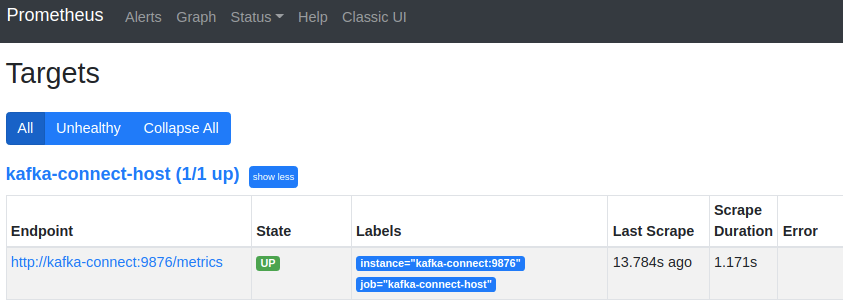
Grafana
Finally we wire up a Grafana instance to connect to Prometheus as source, and load a custom dashboard based on the Confluent JMX Monitoring repository to visualize the Kafka Connect metrics stored in Prometheus.
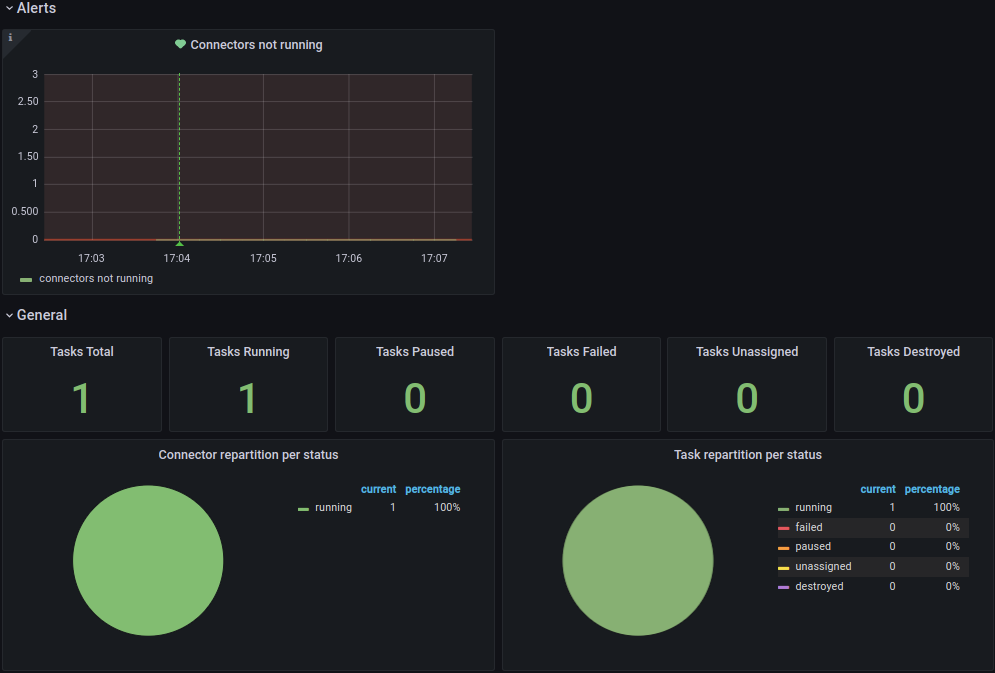
Running it all together
Now that we’ve detailed all the steps, you’ll likely want to try it out locally before you run it on your own systems. You can use the following command to launch all services in Docker Compose.
-
Start Docker Compose
docker-compose up --build --abort-on-container-exit --remove-orphans -
Note that you will want to launch AKHQ to deploy your new connector before you will see a running connector.
-
Next you might want to launch Adminer to create new table rows.
-
These new table rows should then show up in the AKHQ topic visualization.
-
Once the connector is up and running Prometheus will scrape the JMX metrics target.
-
That will make the metrics available to the Grafana Kafka Connect Overview dashboard.
-
You can view the generated Avro schema in the schema registry.
-
Optionally you can download the Avro schema for code generation and use.
-
Once you’re done exploring you can shutdown Docker Compose and remove the attached volumes.
docker-compose down --volumes
